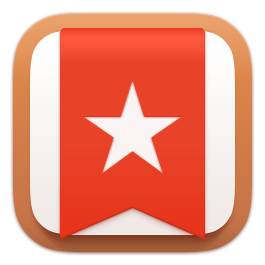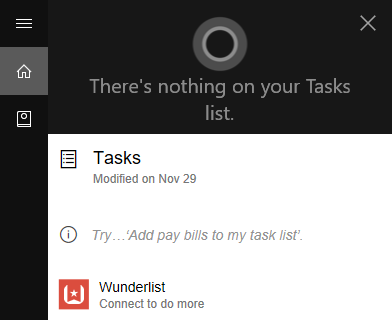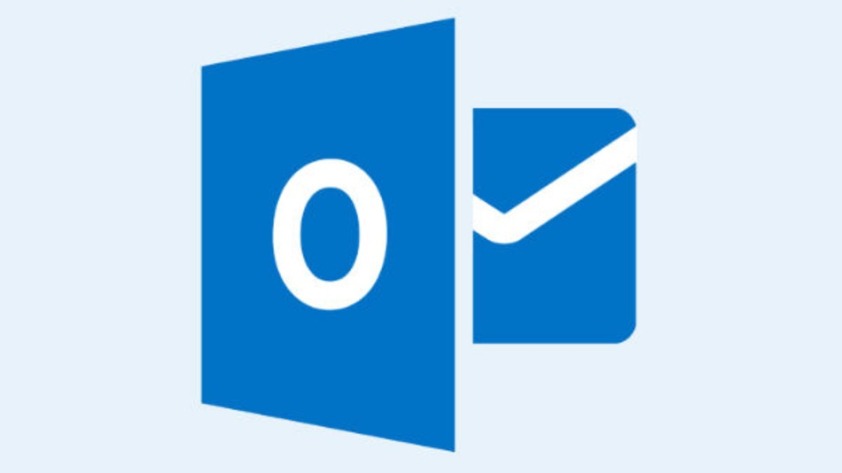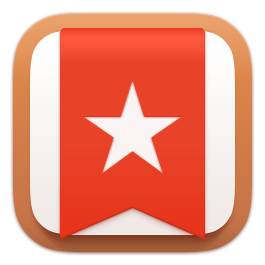
The more I use Windows 10, the more I am convinced that is the best version of Windows. It is still irksome, but I can work around the issues. One feature I am beginning to enjoy more is its Cortana virtual assistant feature. You can let her search your files and the web, do some calculations or look up your local weather forecast. It seems Microsoft is intent on adding more features as Windows 10 evolves.
Cortana is now integrated with my (second) favorite task list management application called Wunderlist. Wunderlist was a stand-alone application, but Microsoft bought its makers and now Wunderlist is listed as one of the available connected accounts in Windows 10.
I recommend you first create a Wunderlist account with your Hotmail/Outlook email account.
To begin, open Cortana and say or type in something like “Add wine to my Christmas shopping list.” This will prompt Cortana to create a list and show Wunderlist as an available app. Click on Connect to do more to link to Wunderlist.
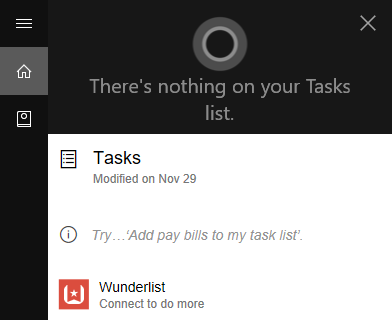
Then authorize Cortana to access your Wunderlist account. After getting connected, Connect to do more will be replaced by Do more in Wunderlist.
I also recommend you download the Wunderlist desktop app (either the Windows 10 app or standalone app) from the Wunderlist website. Once everything is set up, you can go to this page to learn how to manage lists and tasks.
Note that this feature is relatively new, so it is only available on Windows 10, iOS, Android, and in English within the United States. Microsoft will surely expand the availability soon.
A tip just in time for Christmas and the new (school) year!